Customer Support
Trillion Direct
Managing Stop Words
Use negative terms (or "stop words") to exclude specific keywords from your campaigns such as trademarked terms, unrelated or nonperforming phrases.
Negative terms can be set later from within the campaign settings, or you can use the exclude syntax, when creating the keyword campaign.
For example entering: travel -travelocity would include all searches matching "travel" but exclude terms matching "travelocity".
Note: Negative terms can only be used with Keyword Campaigns.
Creating a Campaign with Negative Terms
- Create a Keyword Campaign by clicking the Add Campaigns link on the toolbar.
- Select or add a campaign folder.
- Select campaign type Keyword.
- Enter your keywords in the keywords field.
- After each keyword, you can add the keywords you wish to exclude, by prefixing each negative term with a hyphen.
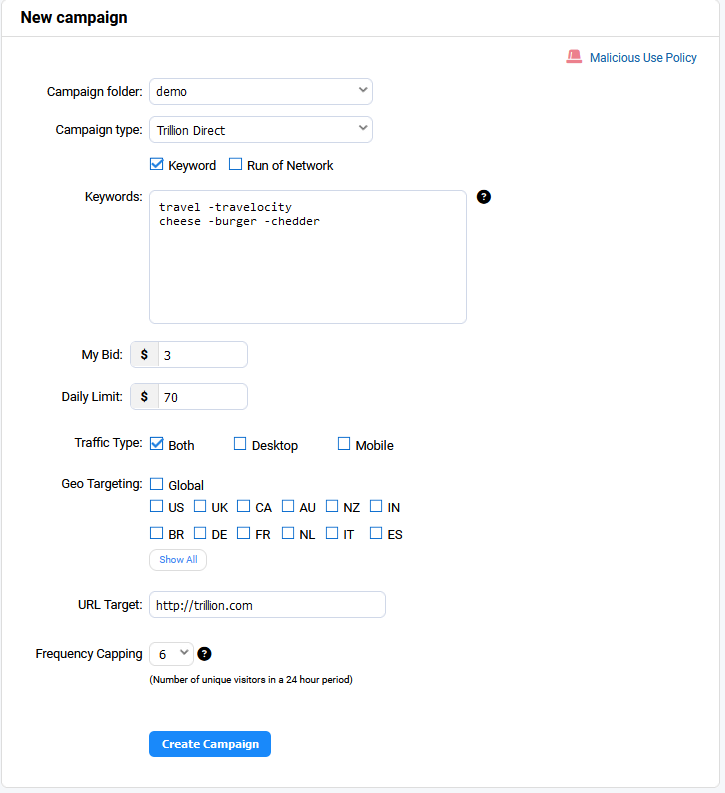
- Enter your Maximum Bid, Daily Spend Limit & Target URL. Leaving the Daily Limit empty blank will not set a limit.
- Click the Create Campaign button to generate the campaign.
Managing Negative Terms for an existing Campaign
- From the Dashboard page, you can click the name of a campaign to edit its settings.
Note: Negative terms can only be used with Keyword Campaigns.

- After clicking the keyword you wish to edit, you will see a field containing Negative Terms. You can add/remove terms (one per line)
Note: When editing an existing keyword, you do not need to prefix each negative term with a hyphen.
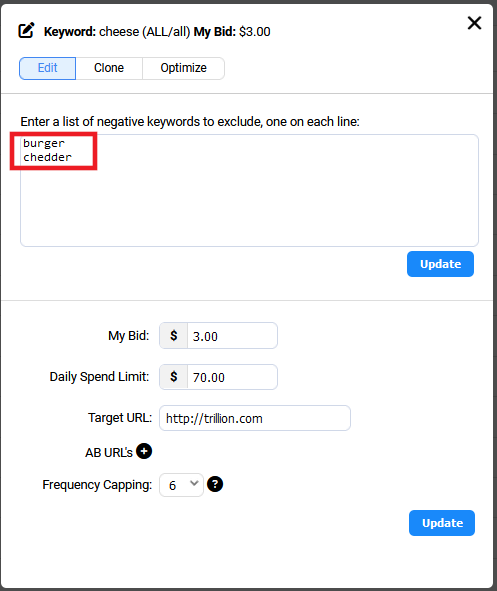
- Click the Update button to save your changes.

