Customer Support
Trillion Direct
Campaign Folder Management
Campaign Folders may be activated, stopped and deleted easily via the dashboard. To access this page, click Dashboard on the Trillion Direct toolbar.

Activate/Stop a Campaign Folder
To stop an active campaign folder, simply click the ON slider button. Your campaign folder will be instantly stopped.

To activate a stopped campaign folder, simply click the OFF slider button.
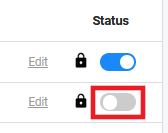
Delete a Campaign Folder
To delete a campaign folder, check the checkbox next to the campaign folder you wish to delete, then click the Delete button.
To delete more than one campaign folder, check the corresponding checkboxes, then click the Delete button.

Tip: You can select all campaign folders by clicking the top checkbox.
Optimize Sub IDs
Sub IDs can be blacklisted, whitelisted or you can set a premium bid price by clicking the Edit link and then select the Optimize tab.

Update My Bid
When bidding on a keyword, you may be competing with many other bidders. The Average Bid and Highest Bid values can be used to make an informed bid.
You can change the My Bid of a keyword by changing the amount in My Bid field and then click the Update button or press Enter on your keyboard.
Tip: You can update all keyword settings at the same time, just make sure to click the Update button to save your changes.

Edit a Campaign Folder Name
To edit a Campaign Folder Name, click the Edit link, type in the new name and then click the Update button or press Enter on your keyboard to save the change.

Update Daily Limit For Campaigns
To change the Daily Spend Limit of a campaign, change the amount in the Daily Limit field, then click the Update button.

Update Target URL
Change the Target URL of a campaign by first clicking on the note pad icon in the URL Target column. Update the URL and then click elsewhere on the page or press Enter on your keyboard.

Bulk Edit
To edit multiple Keywords at once, check the corresponding checkboxes and click the Bulk Edit button. A window will open and you can then update the desired settings. Click the Update button to save your changes.

Clone a Keyword
To Clone a Keyword, check the corresponding checkbox and click the Clone button. A window will open and you can then enter the settings for the cloned keyword. Click the Add Keyword button to save the details.


