Customer Support
Trillion Direct
Adding Keywords
You can start a new Keyword Campaign by including specific search terms and defining negative keywords. This allows greater control over your campaign and the relevancy achieved will depend on the keyword choice.
Creating a Keyword Campaign
Take control: Create individual campaigns for the Keywords that you wish to dominate!Start your Keyword campaign by clicking Add Campaigns from the Trillion Direct toolbar.
Note: A maximum of 40 Keywords can be added at one time or you can use the Bulk Add Campaigns tool if you need to add more.
Add Keyword Campaign
- Select from Add New Folder and add a folder name or choose an existing campaign folder. Then select Keyword as the Campaign Type and add your keywords.
Tip: You can exclude keywords by prefixing each one with a hyphen. See the Managing Stop Words manual page for more information.

- Set your bid.

- Establish your daily budget. This field can be left blank for no daily limit.
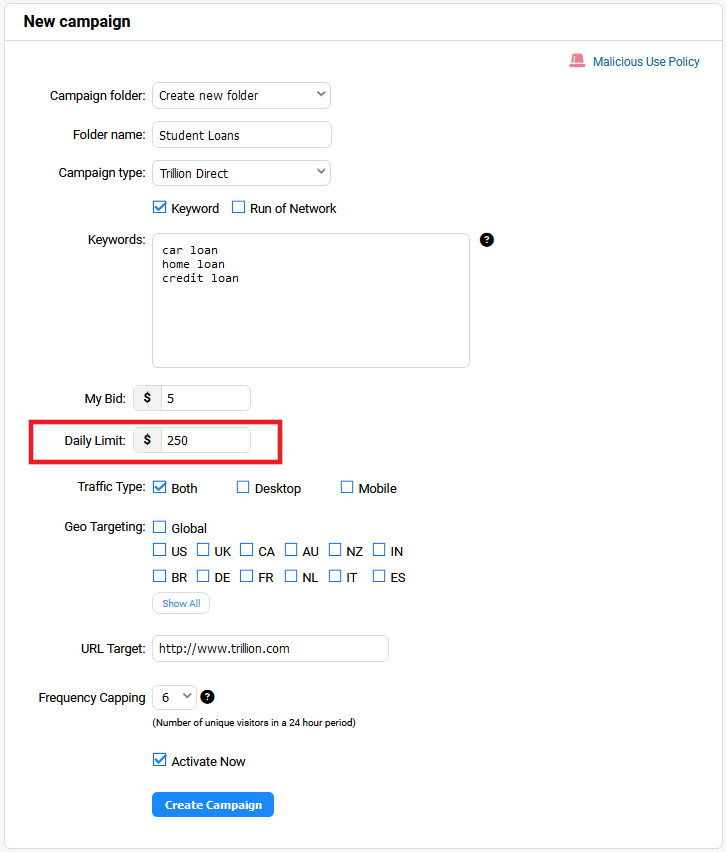
- Select your target demographic by expanding the "Traffic Type" and "Geo Targeting" heading and choose from the options.
Note: Traffic type All and Geo Targeting Global are set by default.

- Enter your Target URL. Make sure to use the full URL including http://

- Set the Frequency Cap for the number of visits per unique visitor in a 24 hour period.
Note: Subsequent visits will not be served to you.
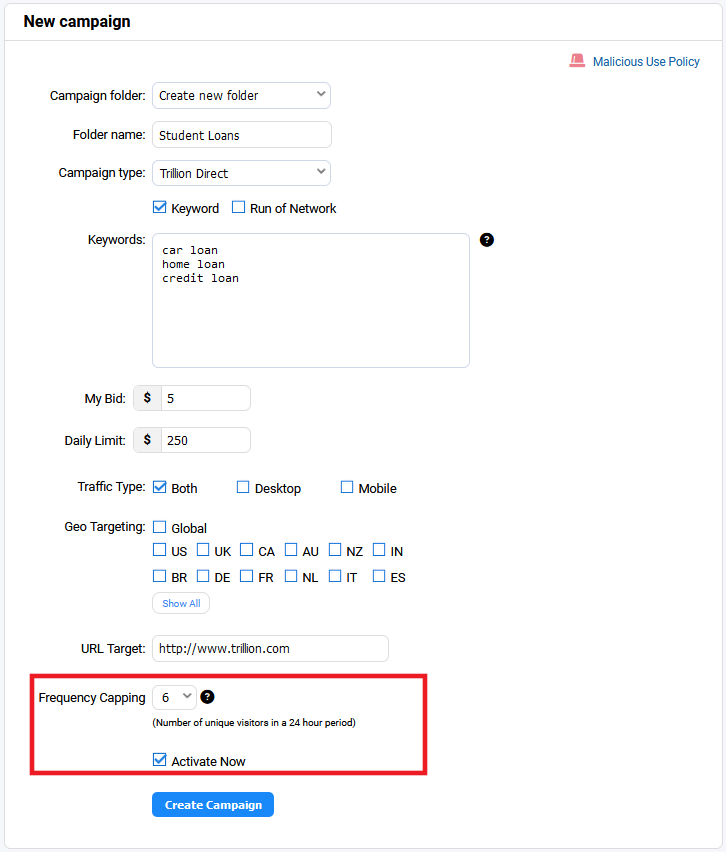
Decide if you would like to activate this campaign now or later.
Note: Make sure you click the Create Campaign button to generate the campaign.

