Customer Support
Trillion Direct
Trillion Direct Quick Start Guide
This Quick Start Guide includes a few extra targeting steps not included in the video.
Step 1
Start your Keyword campaign by clicking Add Campaigns from the Trillion Direct toolbar. You can then either select Add New Folder and add a folder name or choosing an existing campaign folder. Then select Keyword as the Campaign Type and add your keywords.
Note: A maximum of 40 Keywords can be added at one time.
Tip: You can exclude keywords by prefixing each one with a hyphen. See the Managing Stop Words manual page for more information.
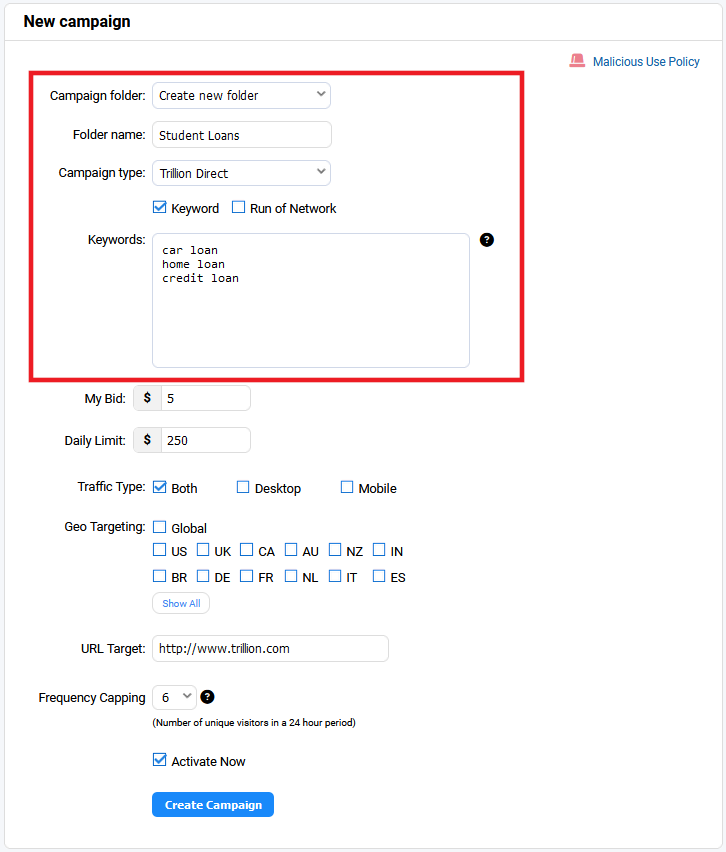
Step 2
Set your bid.
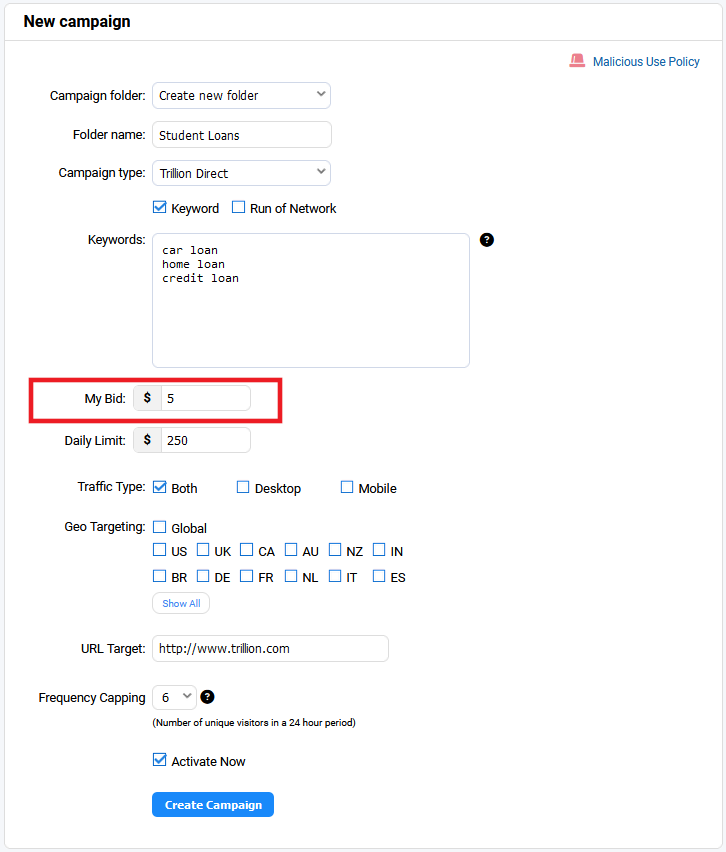
Step 3
Establish your daily budget. This field can be left blank for no daily limit.
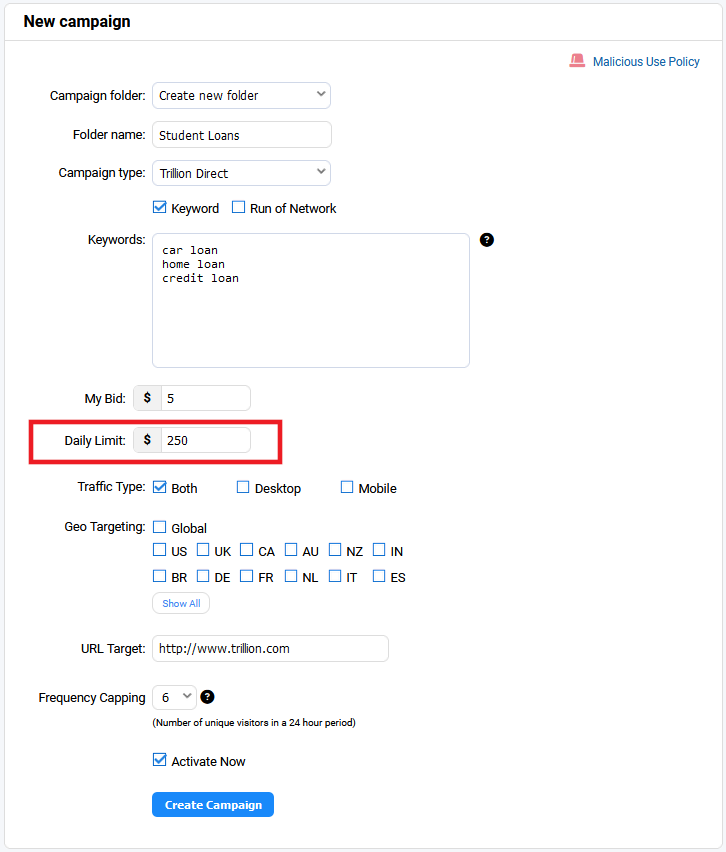
Step 4
Select your target demographic by expanding the "Traffic Type" and "Geo Targeting" heading and choosing from the options.
Note: Traffic type All and Geo Targeting Global are set by default.
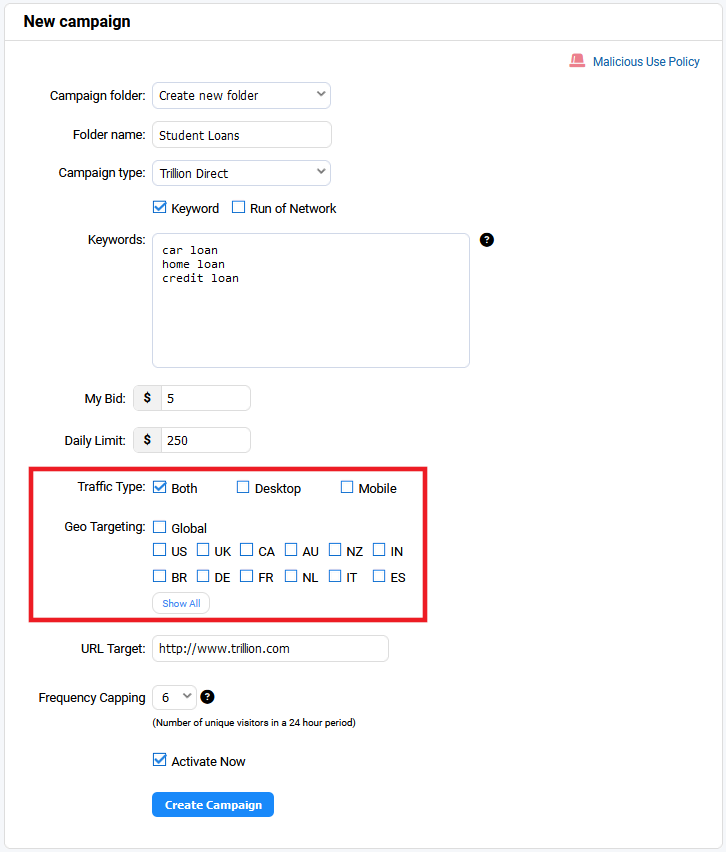
Step 5
Enter your Target URL. Make sure to use the full URL including http://
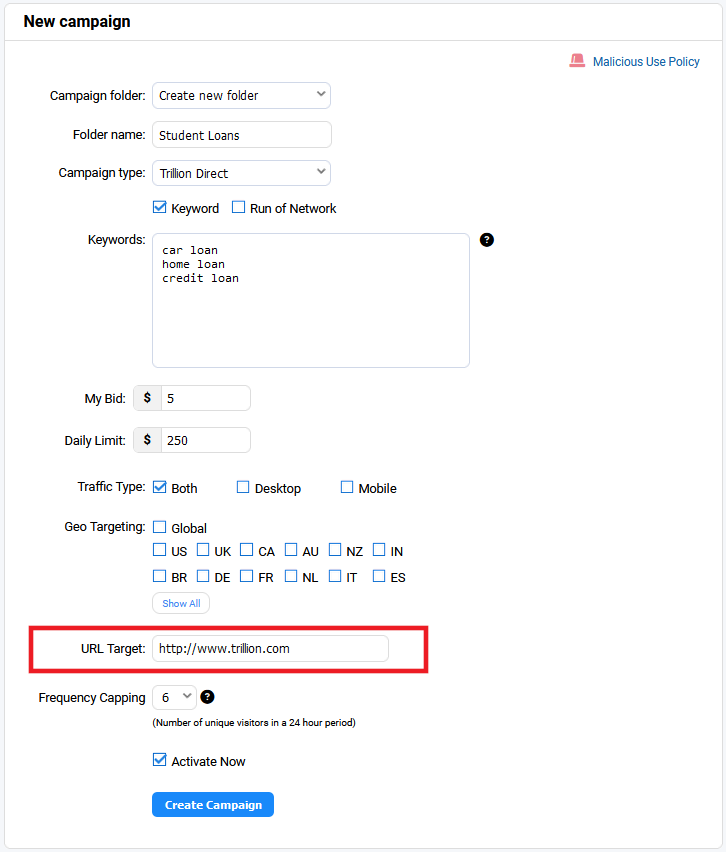
Step 6
Set the Frequency Cap for the number of visits per unique visitor in a 24 hour period.
Note: Subsequent visits will not be served to you.
Decide if you would like to activate this campaign now or later.
Note: Make sure you click the Create Campaign button to generate the campaign.
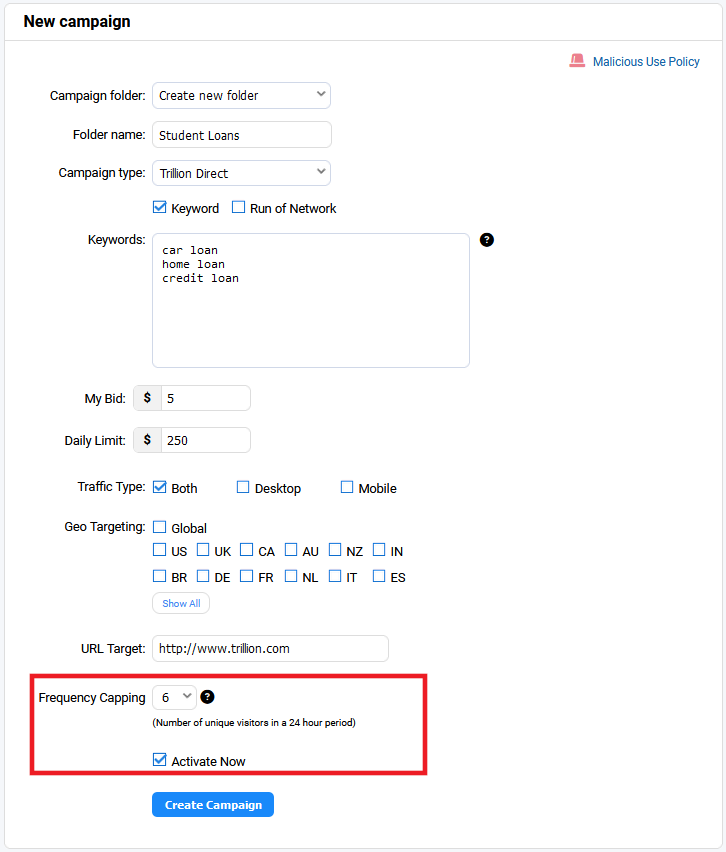
Step 7
Monitor your bids and campaign in your personalized dashboard and reporting sections.
Fund your account by clicking on your Account balance figure at the top right of your Dashboard. A minimum deposit of $500 is required for new accounts to get started. These funds will go towards your traffic purchases.
Do you need help or have questions?
Our experienced account managers can be reached at: accountmanager@trellian.com or by calling +1 (310) 736-4230.

